Accessing the System
Log in to Degreeworks. You can select an advisee under the Select Student drop-down list in the upper-left of the page to view their degree audit.
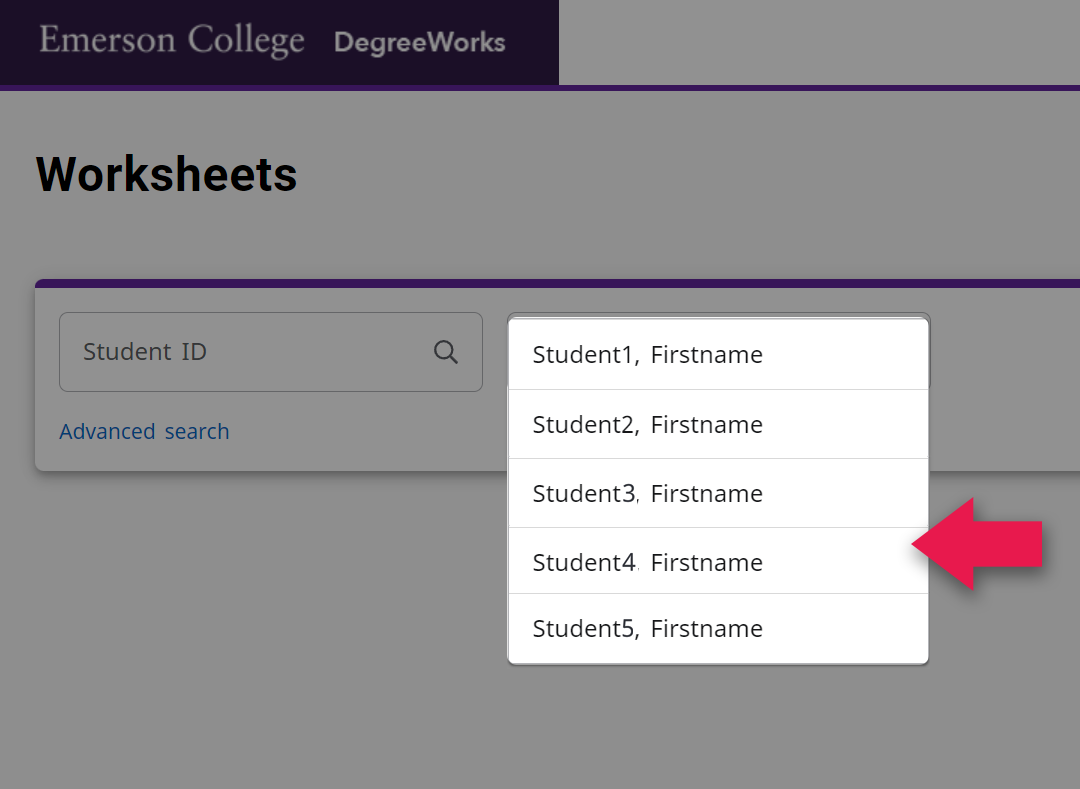
Reviewing an Audit
The degree audit is separated into several sections.
Student Information Block
The student information block contains basic information such as your degree program, GPA, and class standing.
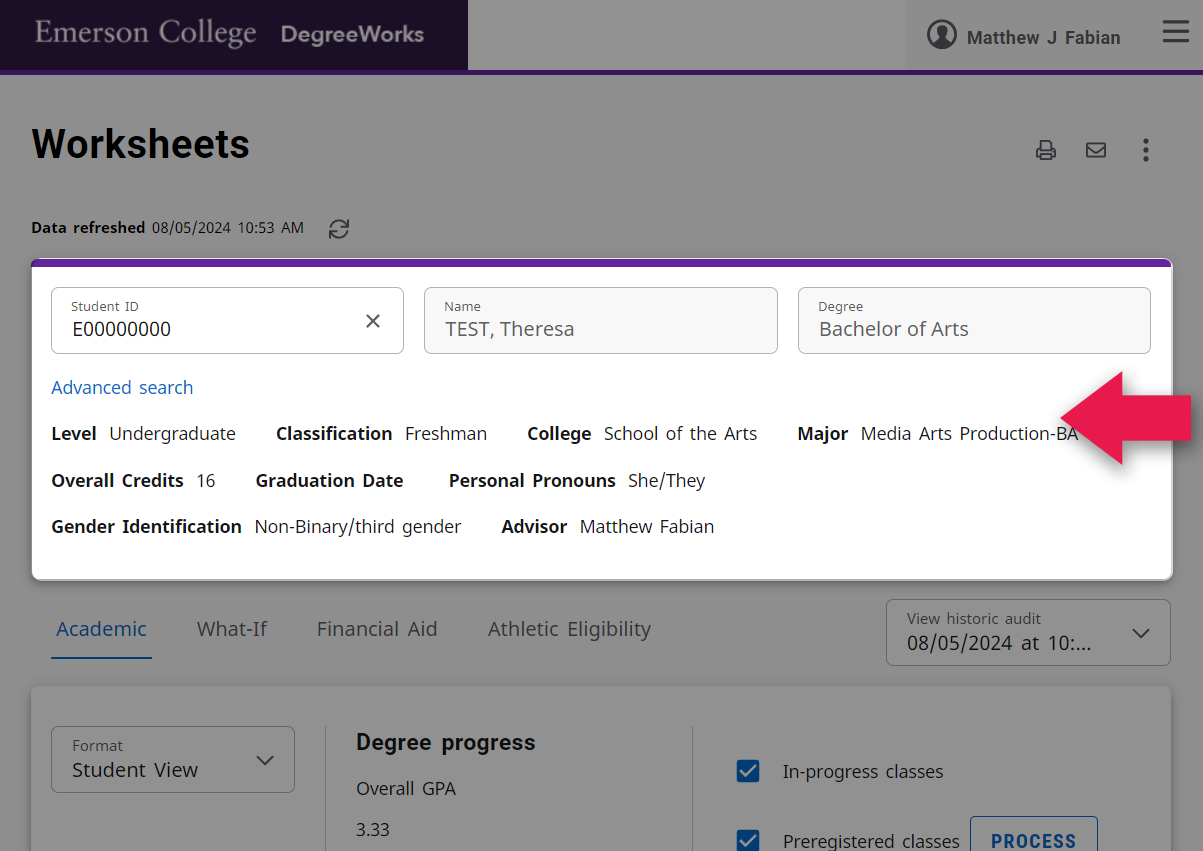
Legend
Make note of the legend on the bottom of each audit—this will aid you when reviewing your audit.
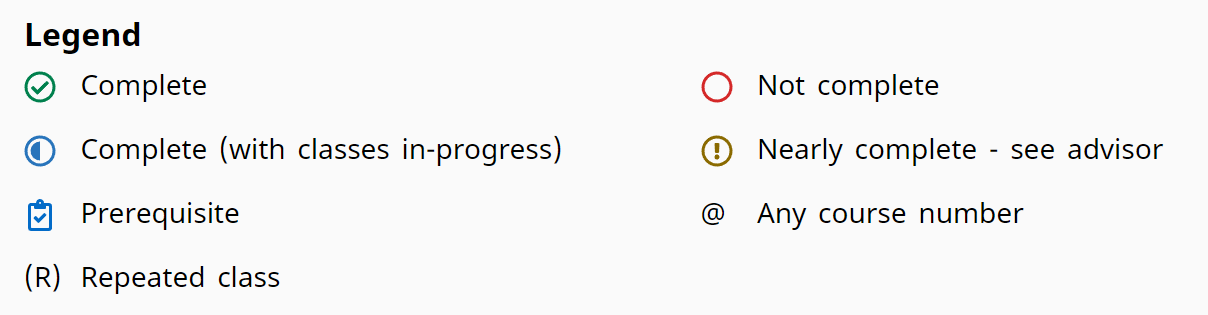
Degree Requirements Block
The Degree Requirements block shows any unmet conditions for a degree. This area checks total credits, minimum requirements, and liberal arts and major requirements for undergraduates or program requirements for graduate students.
Once each of these requirements is complete, applicable advice about unmet conditions will be removed from your audit.
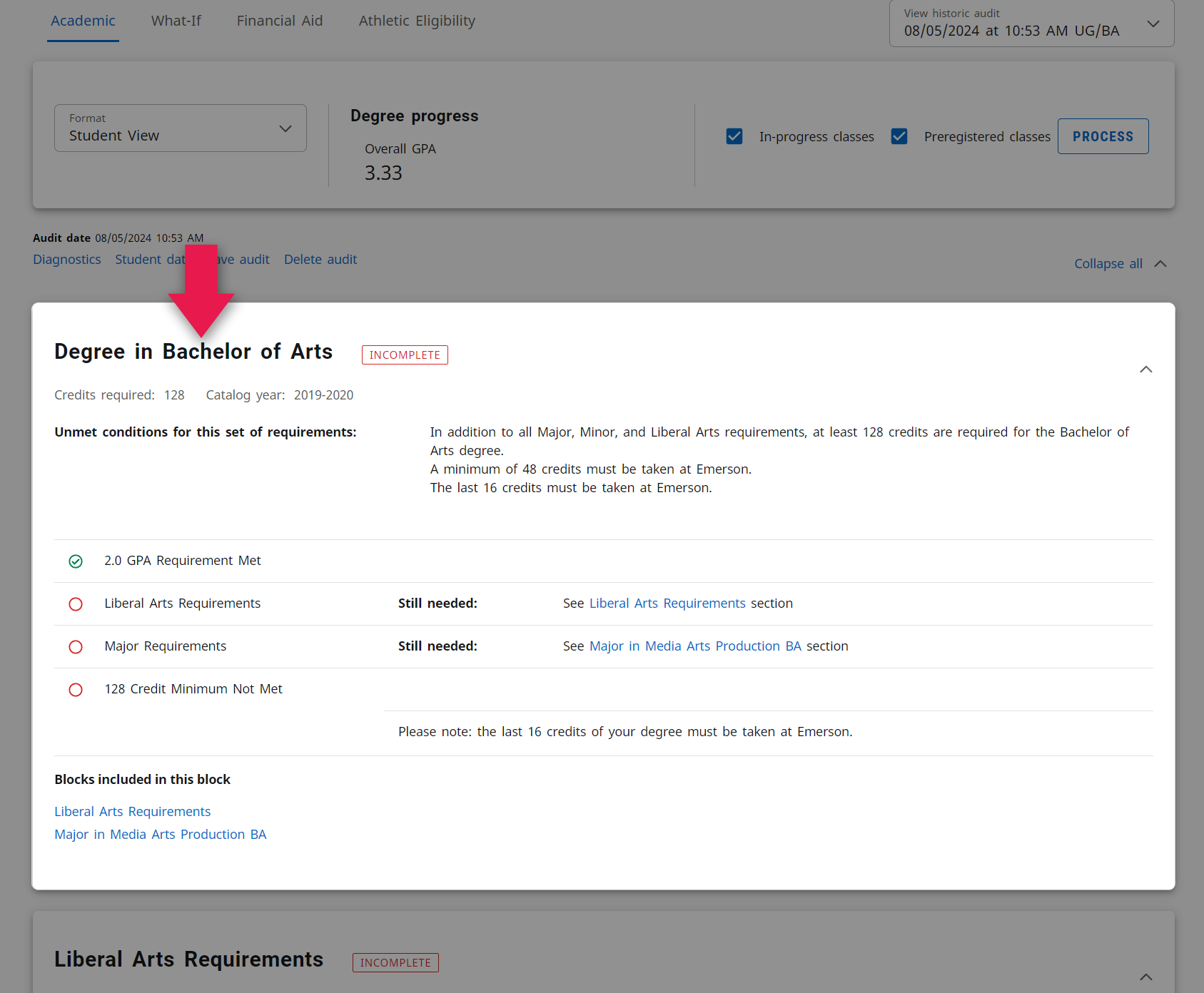
General Education Requirements Block
For undergraduates, the audit shows a Liberal Arts Requirements block. Requirements that are completed are checked off in the boxes on the left.
When a requirement has not been met, a list of approved courses for that requirement appears.
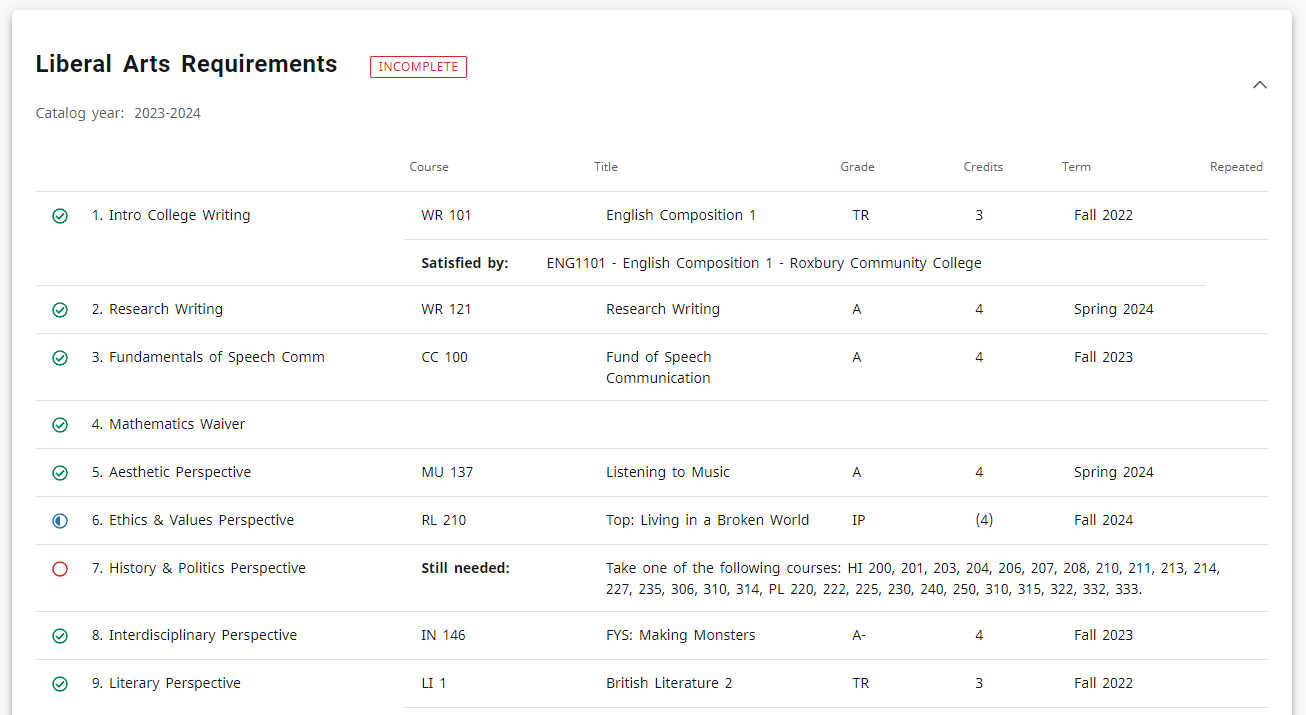
Major and Minor or Program Requirements Block
The next block checks major and minor requirements for undergraduates or program requirements for graduate students.
When a requirement has not been met, a list of applicable courses appears.
The catalog term that is being used for your audit is listed on the right side of the blue bars that separate the parts of the audit.
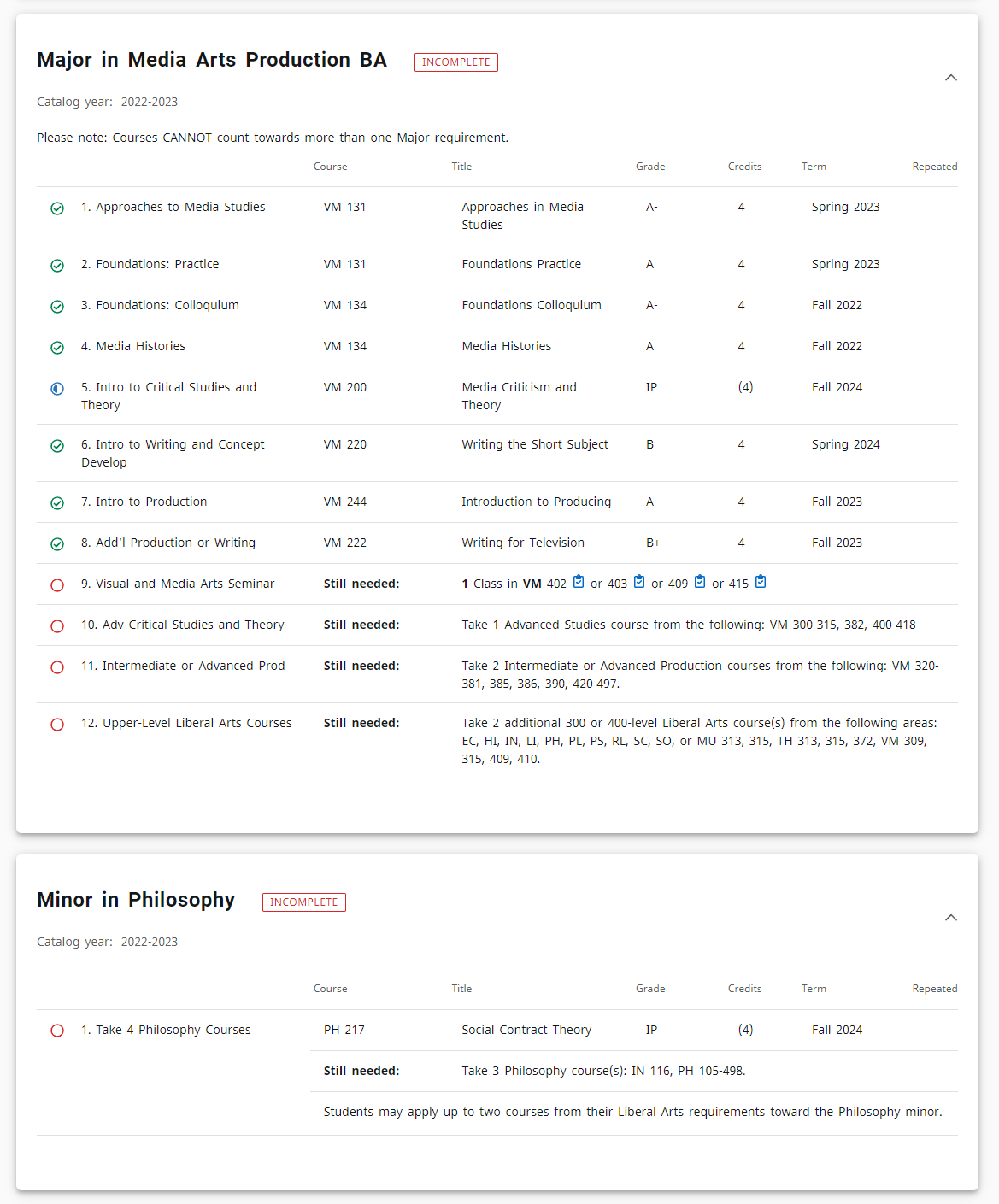
General Electives Block
The next section lists any general electives. These courses count toward the total number of credits needed for your degree but do not fulfill any specific requirements.
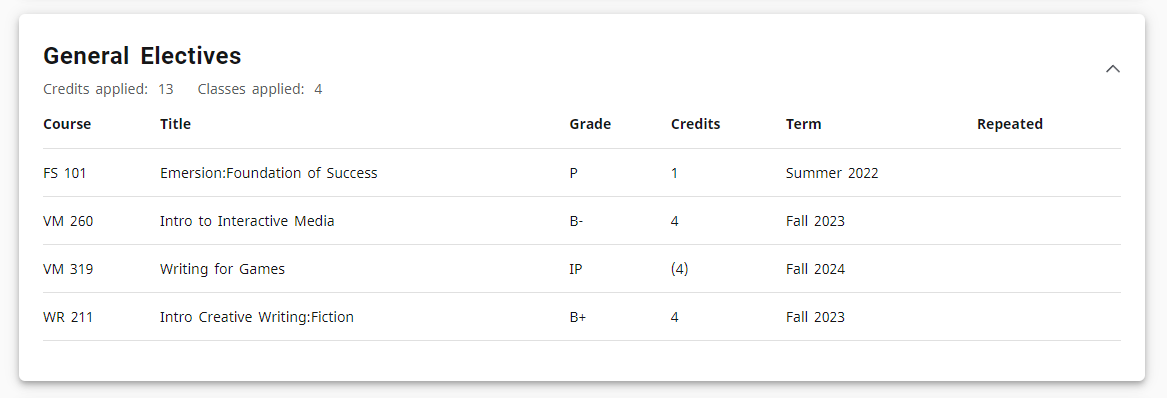
Insufficient Block
If you have failed or withdrawn from courses, you will have a Courses Not Fulfilling Requirements or Incompletes block listing these courses.
These courses do not count toward your total credits or your degree.
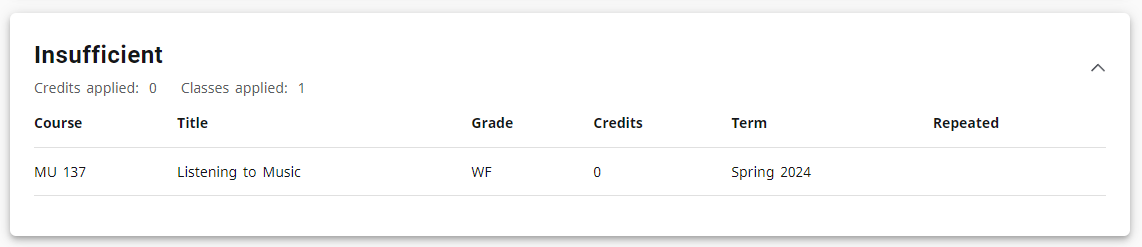
In-progress Block
The In-progress block includes a complete list of courses for which you are currently registered.
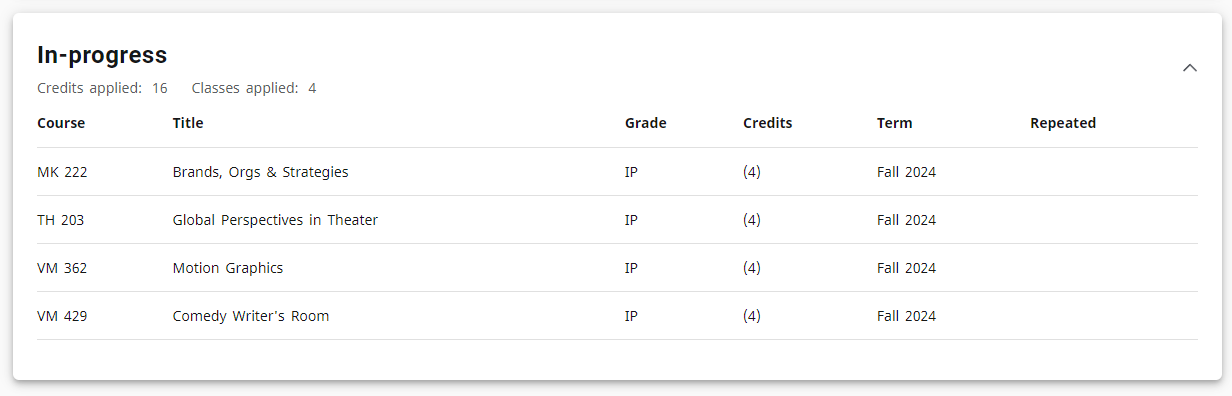
Exceptions Block
Any exceptions (including petitions that affect degree requirements) that have been entered will be summarized in the Exceptions block.
